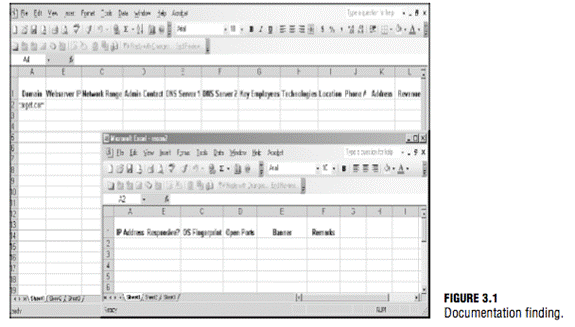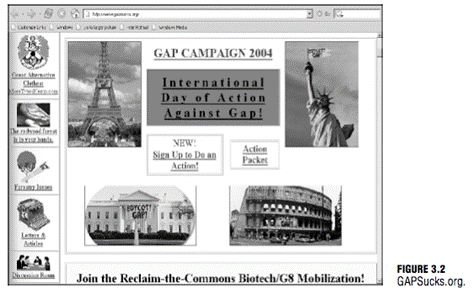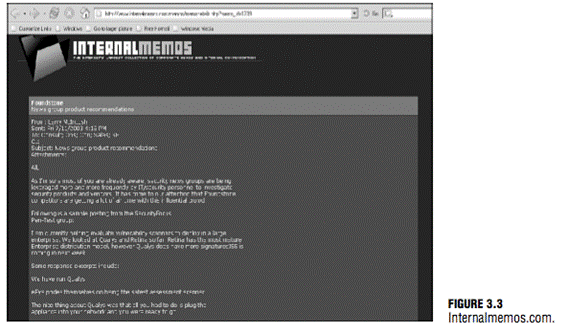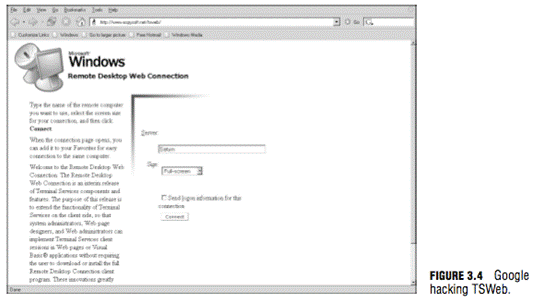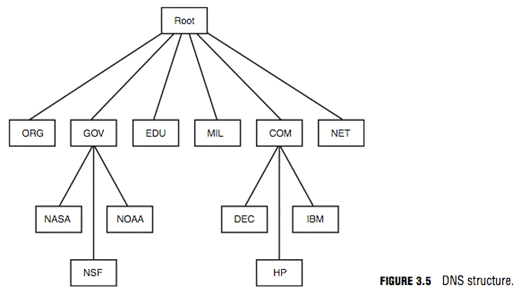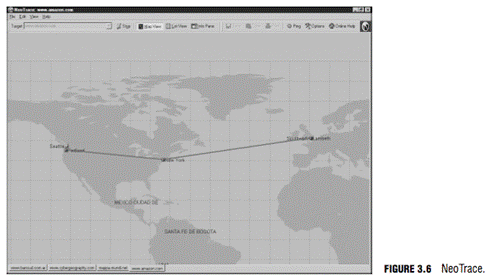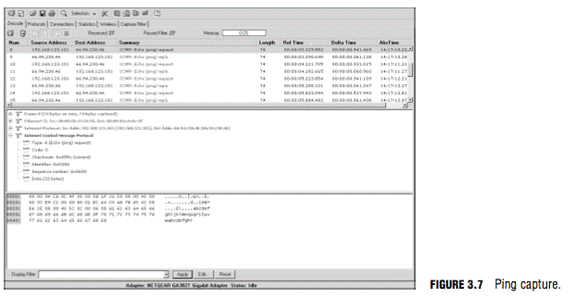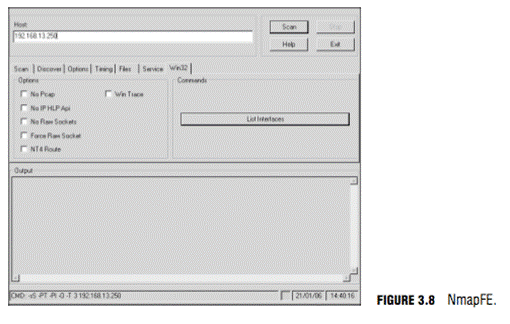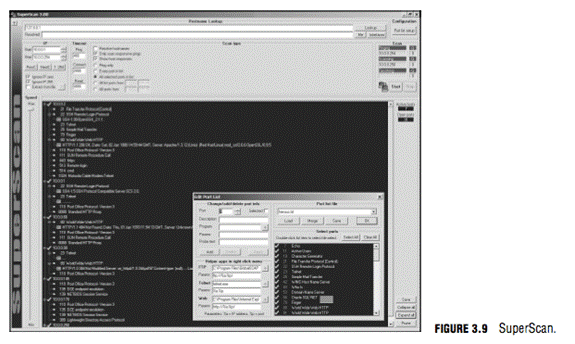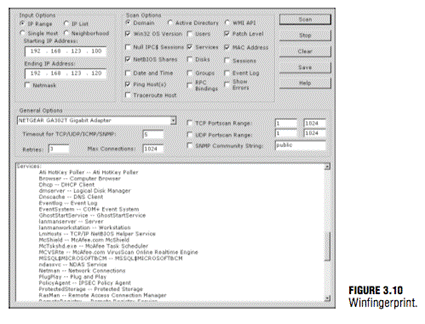Introduction
This lesson introduces you to the two of the most important pre-attach
phases: foot printing and scanning. Although these steps don't
constitute breaking in, they occur at the point which a hacker will
start to get interactive. The goal here is to discover what a hacker or
other malicious user can uncover about the organization, its technical
infrastructure, locations, employees, policies, security stance, and
financial situation. Just as most hardened criminals don't just heist an
armored car, elite hackers won't attack a network before they
understand what they are up against. Even script kiddies can do some
amount of pre-attach reconnaissance as they look for a target of
opportunity.
This lesson starts off by looking at some general ways that individuals
can attempt to gain information about an organization passively and
without the organization's knowledge. Next, it gets interactive and
reviews scanning techniques. The goal of scanning is to discover open
ports and applications.
Determining Assessment Scope
What's the goal of the penetration (pen) test? Before starting any
ethical hacking job, it's important that you determine the scope of the
assignment. These kinds of details should have been worked out in the
written agreement that specifies the scope of the engagement. Is the
entire organization, a particular location, or one division to be
examined, and will any subsidiaries be assessed? These are some
questions that need to be answered up front before you begin any
activity. Why is this mentioned here? Because you always want to make
sure that you have legal written permission before you begin any foot
printing or testing. Once an agreement is in place, there might still be
logistical problems. Scope creep can be one of the biggest logistical
problems you can face. Scope creep is the expansion of the assignment
beyond its original specification. The client might want to expand the
pen test beyond its original specifications; if so, make sure that the
new requirements are added to the contract and that proper written
authorization has been obtained.
The Seven-Step Information Gathering Process
Objectives:
Define the seven-step information gathering process
Define foot printing
foot printing is about information gathering and is both passive and
active. Reviewing the company's website is an example of passive foot
printing, whereas calling the help desk and attempting to social
engineering them out of privileged information is an example of active
information gathering. Scanning entails pinging machines, determining
network ranges and port scanning individual systems. The EC-Council
divides foot printing and scanning into
seven basic steps. These include:
1. Information gathering
2. Determining the network range
3. Identifying active machines
4. Finding open ports and access points
5. OS fingerprinting
6. Fingerprinting services
7. Mapping the network
Many times, students ask for a step-by-step method of information
gathering. Realize that these are just general steps and that ethical
hacking is really the process of discovery. Although the material
discussed in this class is covered in an ordered approach, real life
sometimes varies. When performing these activities, you might find that
you are led in a different direction than what you originally
envisioned.
Information Gathering
The information gathering steps of foot printing and scanning are of
utmost importance. Good information gathering can make the difference
between a successful pen test and one that has failed to provide maximum
benefit to the client. An amazing amount of information is available
about most organizations in business today. This information can be
found on the organization's website, trade papers, Usenet, financial
databases, or even from disgruntled employees. Some potential sources
are discussed, but first, let's review documentation.
Documentation
One important aspect of information gathering is documentation. Most
people don't like paperwork, but it's a requirement that can't be
ignored. The best way to get off to a good start is to develop a
systematic method to profile a target and record the results. Create a
matrix with fields to record
domain name
,
IP address, DNS servers, employee information, email addresses, IP
address range, open ports, and banner details. Figure 3.1 gives an
example of what your information matrix might look like when you start
the documentation process.
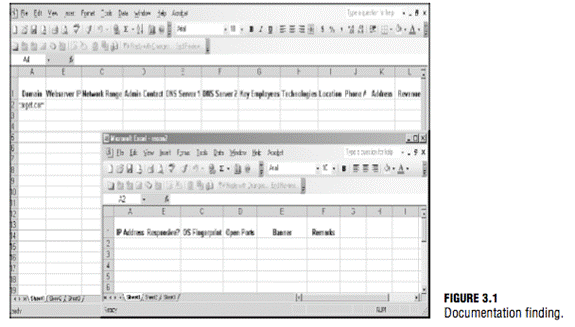
Building this type of information early on will help in mapping the network and planning the best method of attack.
The Organization's Website
With the initial documentation out of the way, it's time to get started.
The best place to begin is the organization's website. You want to look
for open source information, which is information freely provided to
clients, customers, or the general public. Let's look at an example of a
local web hosting company. A quick review of its site shows it has a
news and updates section. Recent news states the following:
"We are proud to have just updated all of our Cobalt servers to Plesk7
Virtual Site Servers. Anyone logging in to these new servers as admin
should use the username of the domain, for example,
www.xyz.com.
The passwords have been transferred from the old servers, so no
password reset should be required. We used the existing domain
administrator password. Our continued alliance with Enterasys has
allowed us to complete our transition from Cisco equipment. These
upgrades, along with our addition of a third connection to the Internet,
give us a high degree of fault tolerance."
You might consider this good marketing information to provide potential
clients. The problem is that this information is available to anyone who
browses the website. This information allows attackers to know that the
new systems are Linux-based and that the network equipment is all
Enterasys. If attackers were planning to launch a denial of service
(DoS) attack against the organization, they now know that they must
knock out three nodes to the Internet. Even a competitor would benefit
from this knowledge as the company is telling the competition everything
about its infrastructure.
TIP
The wayback machine located at
www.archive.org
can be used to browse archived web pages that date back to 1996. It's a
useful tool for looking for information that no longer exists on a
site.
Another big information leakage point is the company directories. These
usually identify key employees or departments. By combining this
information with a little social engineering, an attacker can call the
help desk, pretend he works for one of these key employees, and demand
that a password be reset or changed. He could also use biographical
information about a key employee to perform other types of social
engineering trickery. Kevin Mitnick used just this type of attack to
gain access to restricted code that detailed the operation of Motorola
cell phones. During a pen test, you will want to record any such
findings and make sure to alert the organization as to what information
is available and how it might be used in an attack.
NOTE
Gather emails from the target site that can be used for more than just
social engineering. One method to gain additional information about the
organization's email server is to send an email that will bounce from
the site. If the site is
www.xyz.com, send a mail to
badaddress@xyz.com.
It will bounce back to you and give you information in its header,
including the email server IP address and email server version. Another
great reason for bouncing an email message is to find out if they make
use of mail scrubber as well. Whatever you find, you will want to copy
the information from the headers and make note of it as you continue to
gather information.
Job Boards
If you're lucky, the company has a job posting board. Look this over
carefully, as you will be surprised at how much information is given
here. If no job listings are posted on the organization's website, get
interactive and check out some of the major Internet job boards. Some
popular sites are
- Careerbuilder.com
- Monster.com
- Dice.com
- TheITjobboard.com
Once at the job posting site, query for the organization. Here's an example of the type of information typically found:
-
Primary responsibilities for this position include management of a
Windows 2000 Active Directory environment, including MS Exchange 2000,
SQL 2000, and Citrix.
- Interact with the technical support supervisor to resolve issues and evaluate/maintain patch level and security updates.
- Experience necessary in: Active Directory, Microsoft Clustering and
Network Load-Balancing, MS Exchange 2000, MS SQL 2000, Citrix MetaFrame
XP, EMC CX-400 SAN-related or other enterprise level SAN, Veritas Net
Backup, BigBrother, and NetIQ Monitoring SW.
- Maintain, support, and troubleshoot a Windows NT/2000 LAN.
Did these organizations give away any information that might be
valuable to an attacker? They actually have told attackers almost
everything about their network. Just the knowledge that the organization
is still running Windows NT/2000 is extremely valuable.
NOTE
One method to reduce the information leakage from job postings is to
reduce the system specific information in the job post or to use a
company confidential job posting. Company confidential postings hide the
true company's identity and make it harder for attackers to misuse this
type of information.
Alternative Websites
If information is leaked on a company website, it cannot always be
quickly removed. So, what if sensitive information is on a website that
an organization does not control? There's always the chance that
disgruntled employees might have leaked this information on purpose.
That's why any good information gathering process will include visiting
the darker corners of the Internet. Layoffs, reductions in force, and
outsourcing are the types of events that don't necessarily put the staff
in the best of moods. It could be that the organization's insiders have
posted information that could be rather damaging. These unhappy
individuals are potential sources of information leakage. This
information might be posted on a blog, some type of "sucks" domain, or
other site. Shown in Figure 3.2 is the Gap sucks domain. Although the
legality of these domains depends on the type of information provided
and their status as a non-commercial entity, their existence is
something you should be aware of.
Frustrated employees will always find some way to vent their thoughts
even if not from a "sucks" domain. One such site that might offer other
insider information is internalmemos. com. This site lists information
that is usually sensitive and that probably shouldn't be released to the
general public. Although some of the content is free, most of the
content is considered premium and must be purchased to be viewed. One
such document found after a search on the word "security" is shown in
Figure 3.3. Don't be surprised at what you find on this site or others
like it.
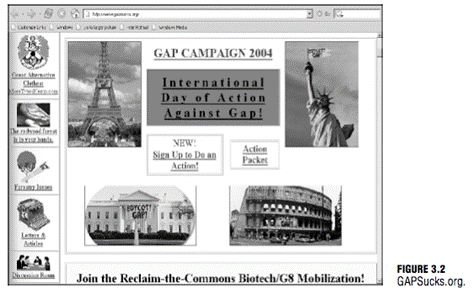
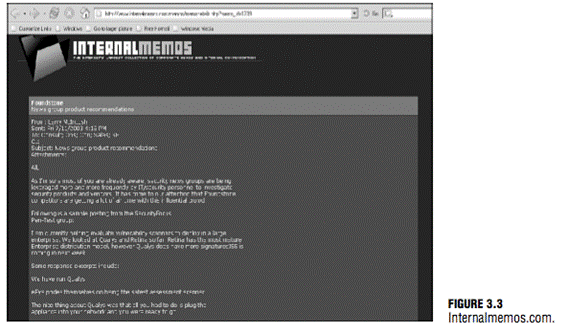
Some other sites that can be used to gather information about the target organization and its employees include:
- zabasearch.com-Contains names, addresses, phone numbers, date of birth, and other information about individuals.
- anywho.com-Phone book offering forward and reverse lookups.
- maps.yahoo.com-Yahoo! map site.
In combination, these sites allow attackers to locate key individuals,
identify their home phone numbers, and even create maps to their houses.
Attackers can even see the surroundings of the company or the home they
are targeting with great quality satellite pictures.
NOTE
Although some organizations might be relatively secure, gaining the
names, addresses, and locations of key employees can allow attackers to
war drive their homes and possibly backdoor the organization through an
insecure employee's computer.
Free Speech and the Web
As an IT employee of Kmart, I saw firsthand the way internal practice
and policies affected the company. That's why after I was fired, I set
up one of the very first "sucks" websites. In less time than it takes to
announce a blue light special, my site had attracted more than 9,000
visitors. I felt that the site was non-commercial and complied with the
law and while Kmart recognized that the content was either true or
opinion, the company did threaten me with legal action for the use of
the Kmart logo. Therefore, I changed the logo and the name to "The Mart
Sucks." I believe that the Internet is successful because of its
commitment to open standards, freedom of information, and freedom of
speech. Any actions that limit these freedoms and make it less
hospitable to the average person shouldn't be tolerated. This "in the
field" segment was contributed by Rodney Fournier, president and lead
consultant for Net Working America, Inc. Rodney is an expert in
clustering technologies and is a Microsoft MVP.
EDGAR Database
If the organization you are working for is publicly traded, you will
want to review the Security and Exchange commision's EDGAR database.
It's located at
www.sec.gov.
A ton of information is available at this site. Hackers focus on the
10-Q and 10-K. These two documents contain yearly and quarterly reports.
Not only do these documents contain earnings and potential revenue, but
also details about any acquisitions and mergers. Anytime there is a
merger or one firm acquires another, there is a rush to integrate the
two networks. Having the networks integrated is more of an immediate
concern than security. Therefore, you will be looking for entity names
that are different from the parent organization. These findings might
help you discover ways to jump from the subsidiary to the more secure
parent company. You will want to record this information and have it
ready when you start to research the IANA and ARIN databases.
Google Hacking
Most of us use Google or another search engine to locate information.
What you might not know is that search engines, such as Google, have the
capability to perform much more powerful searches than most people ever
dream of. Not only can Google translate documents, perform news
searches, do image searches, but it can also be used by hackers and
attackers to do something that has been termed Google hacking. By using
basic search techniques combined with advanced operators, Google can
become a powerful vulnerability search tool. Some advanced operators
include those shown in
Google Search Terms Operator and their Description
Filetype
This operator directs Google to search only within the test of a particular type of file.
Example: filetype:xls
Inurl
This operator directs Google to search only within the specified URL of a document.
Example: inurl:search-text
Link
The link operator directs Google to search within hyperlinks for a specific term.
Example link:www.domain.com
Intitle
The intitle operator directs Google to search for a term within the title of a document.
Example intitle: "Index of…etc"
By using the advanced
operators shown in above in combination with key terms, Google can be
used to uncover many pieces of sensitive information that shouldn't be
revealed. A term even exists for the people who blindly post this
information on the Internet; they are called google dorks. To see how
this works, enter the following phrase into Google:
allinurl:tsweb/default.htm
This query will search in a URL for the tsweb/default.htm string. The
search found over 200 sites that had the tsweb/default folder. One of
these sites is shown in Figure 3.4. As you can see, this could represent
an easy way for a hacker to log directly in to the organization's
servers. Also, notice that there is no warning banner or other notice
that unauthorized users should not attempt to connect. Finally, don't
forget that finding a vulnerability using Google is not unethical, but
using that vulnerability is unless you have written permission from the
domain owner. To learn more about Google hacking, take a look at
http://johnny.ihackstuff.com. The site's owner, Johnny Long, has also written an excellent book on the subject, Google Hacking for Penetration Testers.
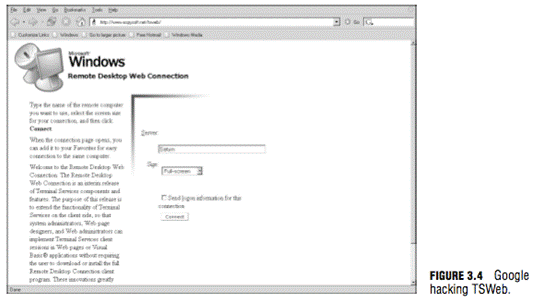
USENET
USENET is a user's network, which is nothing more than a collection of
the thousands of discussion groups that reside on the Internet. Each
discussion group contains information and messages centered on a
specific topic. Messages are posted and responded to by readers either
as public or private emails. Even without direct access to USENET, a
convenient way to browse the content is by using Google Groups. Google
Groups allow any Internet user a way to post and read USENET messages.
During a penetration test, you will want to review Google Groups for
postings from the target company.
One way to search is to use individual's names you might have uncovered;
another is to do a simple search of the company. Searching for
@company.com will work. Many times, this will reveal useful information.
One company that a security consultant performed some work for had
listings from the network administrator. He had been asked to set up a
new router and was having trouble getting it configured properly. The
administrator had not only asked the group for help, but had also posted
the router configuration to see if someone could help figure out what
was wrong. The problem was that the configuration file had not been
sanitized and not only contained IP addresses but also the following
information:
enable secret 5 $1$2RKf$OMOAcvzpb7j9uhfw6C5Uj1
enable password 7 583132656321654949
For those of you who might not be Cisco gurus, those are encrypted
passwords. Sure, they are encrypted, but given enough time, there's the
possibility that they might be cracked. Others of you who say that it's
only router passwords might be right, but let's hope that the
administrator doesn't reuse passwords as many people do. As you can see,
you can gain additional information about an organization and its
technical strengths just by uncovering a few USENET posts.
Insecure Applications
Most applications really aren't bad. Some are more insecure than others,
but when deployed with layered controls and properly patched, risk can
be minimized. When defense in depth isn't used, problems start to arise.
Defense in depth is the layering of one defensive mechanism after
another. A case in point is the program Big Brother (
www.bb4.com).
Big Brother is a program that can be used to monitor computer equipment.
It can monitor and report the status of items, such as the central
processing unit (CPU) utilization, disk usage, ssh status, http status,
pop3 status, telnet status, and so on. Unlike Simple Network Monitoring
Protocol(SNMP) in which information is just collected and devices
polled, Big Brother can collect this information and forward it to a
central web page or location. This makes it a valuable tool to the
administrator in that it provides one central location to review network
status and indicates status with a simple red/green interface. Problems
are indicated in red, whereas operational systems are indicated in
green. You might be asking yourself, okay, so what's the problem with
all this?
The problem is in how the administrator might have set up or configured
Big Brother. Big Brother doesn't need to run as root; therefore, the
installation guide recommends that the user create a user named bb and
configure that user with user privileges. Unless the administrator has
changed this, you now know a valid user account on a system. Because the
account isn't used by a human, it might have an easy password or one
that is not changed often. The makers of Big Brother also recommend that
the web page used to store the information Big Brother generates be
password protected. After all, this is extremely sensitive information.
If this information has not been protected, all someone must do is go to
www.google.com
and search for "green:big brother." If you scroll through the lists of
sites and simply click on one, you'll be taken to a page that displays
systems, IP addresses, services, and versions It's only taken a few
minutes for an attacker to gather this type of information, and it's
completely legal. These pages are posted so that the entire world can
read them. Security professionals should always be concerned about what
kind of information is posted on the Web and who can access it.
Registrar Query
Not long ago,
searching for domain
name information was much easier. There were only a few places to obtain
domain names
,
and the activities of spammers and hackers had yet to cause the
Internet Assigned Numbers Authority (IANA) to restrict the release of
this information. Today, The Internet Corporation for Assigned Names and
Numbers (ICANN) is the primary body charged with management of IP
address space allocation, protocol parameter assignment, and domain name
system management. Its role is really that of overall management, as
domain name registration
is handled by a number of competing firms that offer various value
added services. These include firms such as networksolutions.com,
register.com, godaddy.com, and tucows.com. There is also a series of
Regional Internet Registries (RIR) that manage, distribute, and register
public IP addresses within their respective regions. There are four
primary RIRs with a fifth planned to support Africa. These are shown
below
RIRs and Their Area of Control
RIR
Region of Control
ARIN
North and South America and SubSaharan Africa
APNIC
Asia and Pacific
RIPE
Europe, Middle East, and parts of Africa
LACNIC
Latin America and the Caribbean
AfriNIC
Planned RIR to support Africa
The primary tool to navigate these databases is Whois. Whois is a utility that interrogates the
Internet domain
name administration system and returns the domain ownership, address,
location, phone number, and other details about a specified domain name.
Whois is the primary tool used to query Domain Name Services (DNS). If
you're performing this information gathering from a Linux computer, the
good news is Whois is built in. From the Linux prompt, users can type in
whois domainname.com or whois? to get a list of various options.
Windows users are not as fortunate as Linux users because Windows does
not have a built-in Whois client. Windows users will have to use a
third-party tool or website to obtain Whois information. Onetool that a
Windows user can use to perform Whois lookups is Sam Spade. It can be
downloaded from
www.samspade.org/ssw/download.html.
Sam Spade contains a lot more utilities that just Whois, such as ping,
finger, and traceroute. There's also a variety of websites that you can
use to obtain Whois information. Some of these include
Regardless of the tool, the goal is to obtain
registrar
information. As an example, the following listing shows the results after
www.samspade.org is queried for information on
www.examcram.com:
Code:
Registrant:
Pearson Technology Centre
Kenneth Simmons
200 Old Tappan Rd .
Old Tappan, NJ 07675 USA
Email: billing@superlibrary.com
Phone: 001-201-7846187
Registrar Name....: REGISTER.COM, INC.
Registrar Whois...: whois.register.com
Registrar Homepage: www.register.com
DNS Servers:
usrxdns1.pearsontc.com
oldtxdns2.pearsontc.com
NOTE
A domain proxy is one way that organizations can protect their identity
while still complying with laws that require domain ownership to be
public information. Domain proxies work by applying anonymous contact
information as well an anonymous email address. This information is
displayed when someone performs a domain Whois. The proxy then forwards
any emails or contact information that might come to those addresses on
to you.
This information provides a contact person, address, phone number, and
DNS servers. A hacker skilled in the art of social engineering might use
this information to call the organization and pretend to be Kenneth, or
he might use the phone number to war dial a range of phone numbers
looking for modems.
DNS Enumeration
The attacker has also identified the names of the DNS servers. DNS
servers might be targeted for zone transfers. A zone transfer is the
mechanism used by DNS servers to update each other by transferring the
contents of their database. DNS is structured as a hierarchy so that
when you request DNS information, your request is passed up the
hierarchy until a DNS server is found that can resolve the domain name
request. You can get a better idea of how DNS is structured by examining
Figure 3.5. There is a total of 13 DNS root servers.
What's left at this step is to try and gather additional information
from the organization's DNS servers. The primary tool to query DNS
servers is nslookup. Nslookup provides machine name and address
information. Both Linux and Windows have nslookup clients. Nslookup is
used by typing nslookup from the command line followed by an IP address
or a machine name. Doing so will cause nslookup to return the name, all
known IP addresses, and all known CNAMES for the identified machine.
Nslookup queries DNS servers for machine name and address information.
Using nslookup is rather straightforward. Let's look at an example in
which nslookup is used to find out the IP addresses of Google's web
servers. By entering nslookup
www.google.com, the following response is obtained:
Code:
C:\>nslookup www.google.com
Server: dnsr1.sbcglobal.net
Address: 68.94.156.1
Non-authoritative answer:
Name: www.l.google.com
Addresses: 64.233.187.99, 64.233.187.104
Aliases: www.google.com
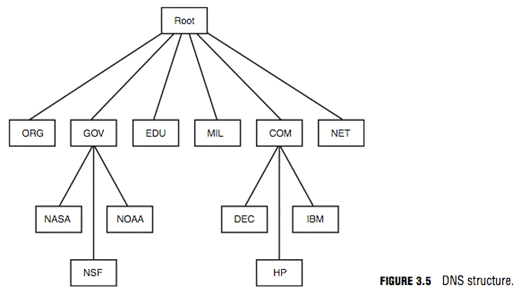
The first two lines of output say which DNS servers are being queried.
In this case, it's dnsr1.sbcglobal.net in Texas. The non-authoritative
answer lists two IP addresses for the Google web servers. Responses from
non-authoritative servers do not contain copies of any domains. They
have a cache file that is constructed from all the DNS lookups it has
performed in the past for which it has gotten an authoritative response.
Nslookup can also be used in an interactive mode by just typing nslookup
at the command prompt. In interactive mode, the user will be given a
prompt of >; at which point, the user can enter a variety of options,
including attempts to perform a zone transfer.
DNS normally moves information from one DNS server to another through
the DNS zone transfer process. If a domain contains more than one name
server, only one of these servers will be the primary. Any other servers
in the domain will be secondary servers. Zone transfers are much like
the DHCP process in that each is a four-step process. DNS zone transfers
function as follows:
1. The secondary name server starts the process by requesting the SOA record from the primary name server.
2. The primary then checks the list of authorized servers, and if the
secondary server's name is on that list, the SOA record is sent.
3. The secondary must then check the SOA record to see if there is a
match against the SOA it already maintains. If the SOA is a match, the
process stops here; however, if the SOA has a serial number that is
higher, the secondary will need an update. The serial number indicates
if changes were made since the last time the secondary server
synchronized with the primary server. If an update is required, the
secondary name server will send an All Zone Transfer (AXFR) request to
the primary server.
4. Upon receipt of the AXFR, the primary server will send the entire zone file to the secondary name server.
Some common DNS resource record names and types are shown in Table 3.3.
TABLE 3.3 DNS Records and Types
Code:
Record Name | Record Type | Purpose
Host | A | Maps a domain name to an IP address
Pointer | PTR | Maps an IP address to a domain name
Name Server | NS | Configures settings for zone transfers and record caching
Start of Authority | SOA | Configures settings for zone transfers and record caching
Service Locator | SRV | Used to locate services in the network
Mail | MX | Used to identify SMTP servers
EXAM ALERT
The SOA contains the timeout value, which can be used by a hacker to
tell how long any DNS poisoning would last. The TTL value is the last
value within the SOA.
A zone transfer is unlike a normal lookup in that the user is attempting
to retrieve a copy of the entire zone file for a domain from a DNS
server. This can provide a hacker or pen tester with a wealth of
information. This is not something that the target organization should
be allowing. Unlike lookups that primarily occur on UDP 53, unless the
response is greater than 512 bytes, zone transfers use TCP 53. To
attempt a zone transfer, you must be connected to a DNS server that is
the authoritative server for that zone. Remember the nslookup
information we previously gathered? It's shown here again for your
convenience.
Code:
Registrant:
Pearson Technology Centre
Kenneth Simmons
200 Old Tappan Rd .
Old Tappan, NJ 07675 USA
Email: billing@superlibrary.com
Phone: 001-201-7846187
Registrar Name....: REGISTER.COM, INC.
Registrar Whois...: whois.register.com
Registrar Homepage: www.register.com
DNS Servers:
usrxdns1.pearsontc.com
oldtxdns2.pearsontc.com
Review the last two entries. Both usrxdns1.pearsontc.com and
oldtxdns2.pearsontc.com are the DNS authoritative servers for
ExamCram.com. These are the addresses that an attacker will target to
attempt a zone transfer. The steps to try and force a zone transfer are
shown here:
1. nslookup-Enter nslookup from the command line.
2. server <ipaddress>-Enter the IP address of the authoritative server for that zone.
3. set type = any-Tells nslookup to query for any record.
4. ls -d <domain.com>-Domain.com is the name of the targeted domain of the final step that performs the zone transfer.
One of two things will happen at this point; either you will receive an
error message indicating that the transfer was unsuccessful, or you will
be returned a wealth of information, as shown in the following:
Code:
C:\WINNT\system32>nslookup
Default Server: dnsr1.sbcglobal.net
Address: 128.112.3.12
server 172.6.1.114
set type=any
ls -d example.com
example.com. SOA hostmaster.sbc.net (950849 21600 3600 1728000 3600)
example.com. NS auth100.ns.sbc.net
example.com. NS auth110.ns.sbc.net
example.com. A 10.14.229.23
example.com. MX 10 dallassmtpr1.example.com
example.com. MX 20 dallassmtpr2.example.com
example.com. MX 30 lasmtpr1.example.com
lasmtpr1 A 192.172.243.240
dallassmtpr1 A 192.172.163.9
dallaslink2 A 192.172.161.4
spamassassin A 192.172.170.49
dallassmtpr2 A 192.172.163.7
dallasextra A 192.172.170.17
dallasgate A 192.172.163.22
lalink A 172.16.208.249
dallassmtp1 A 192.172.170.49
nygate A 192.172.3.250
www A 10.49.229.203
dallassmtp MX 10 dallassmtpr1.example.com
dallassmtp MX 20 dallassmtpr2.example.com
dallassmtp MX 30 lasmtpr1.example.com
NOTE
Dig is another tool that can be used to provide this type of
information. It's available for Linux and for Windows. Dig is a powerful
tool that can be used to investigate the DNS system.
This type of information should not be made available to just anyone.
Hackers can use this to find out what other servers are running on the
network, and it can help them map the network and formulate what types
of attacks to launch. Notice the first line that has example.comlisted
previously. Observe the final value of 3600on that line. That is the TTL
value discussed previously which would inform a hacker as to how long
DNS poisoning would last. 3,600 seconds is 60 minutes. Zone transfers
are intended for use by secondary DNS servers to synchronize with their
primary DNS server. You should make sure that only specific IP addresses
are allowed to request zone transfers. Although most Operating Systems
restrict this by default, Windows 2000 did not. So, be aware of this if
any 2000 servers are still in your network.
NOTE
All DNS servers should be tested. It is very often the case in which the
primary has tight security, but the secondaries will allow zone
transfers.
Determining the Network Range
Objective:
Locate the network range
Now that the pen test team has been able to locate name, phone numbers,
addresses, some server names, and IP addresses, it's important to find
out what range of IP addresses are available for scanning and further
enumeration. If you take the IP address of a web server discovered
earlier and enter it into the Whois lookup at
www.arin.net,
the network's range can be determined. As an example, 192.17.170.17 was
entered into the ARIN Whois, and the following information was
received:
Code:
OrgName: target network
OrgID: Target-2
Address: 1313 Mockingbird Road
City: Anytown
StateProv: Tx
PostalCode: 72341
Country: US
ReferralServer: rwhois://rwhois.exodus.net:4321/
NetRange: 192.17.12.0 - 192.17.12.255
CIDR: 192.17.0.0/24
NetName: SAVVIS
NetHandle: NET-192-17-12-0-1
Parent: NET-192-0-0-0-0
This means that the target network has 254 total addresses. The
attacker can now focus his efforts on the range from 192.17.12.1 to
192.17.12.254 /24. If these results don't prove satisfactory, traceroute
can be used for additional mapping.
Traceroute
Objective:
Specify how traceroute works
The traceroute utility is used to determine the path to a target
computer. Just as with nslookup, traceroute is available on Windows and
UNIX platforms. In Windows, it is known as tracert because of 8.3 legacy
filename constraints remaining from DOS. Traceroute was originally
developed by Van Jacobson to view the path a packet follows from its
source to its destination. Traceroute owes its functionality to the IP
header time-to-live(TTL) field. You might remember from the discussion
in lesson 2, "The Technical Foundations of Hacking," that the TTL field
is used to limit IP datagram's. Without a TTL, some IP datagram's might
travel the Internet forever as there would be no means of timeout. TTL
functions as a decrementing counter. Each hop that a datagram passes
through reduces the TTL field by one. If the TTL value reaches 0, the
datagram is discarded and a time exceeded in transit Internet Control
Message Protocol (ICMP) message is created to inform the source of the
failure. Linux traceroute is based on UDP, whereas Windows uses ICMP.
To get a better idea of how this works, let's take a look at how Windows
would process a traceroute. For this example, say that the target is
three hops away. Windows would send out a packet with a TTL of 1. Upon
reaching the first router, the packet TTL value would be decremented to
0, which would illicit a time exceeded in transit error message. This
message would be sent back to the sender to indicate that the packet did
not reach the remote host. Receipt of the message would inform Windows
that it had yet to reach its destination, and the IP of the device in
which the datagram timed out would be displayed. Next, Windows would
increase the TTL to a value of 2. This datagram would make it through
the first router, where the TTL value would be decremented to 1. Then it
would make it through the second router; at which time, the TTL value
would be decremented to 0 and the packet would expire. Therefore, the
second router would create a time exceeded in transit error message and
forward it to the original source. The IP address of this device would
next be displayed on the user's computer. Finally, the TTL would be
increased to 3. This datagram would easily make it past the first and
second hop and arrive at the third hop. Because the third hop is the
last hop before the target, the router would forward the packet to the
destination and the target would issue anormal ICMP ping response. The
output of this traceroute can be seen here:
Code:
C:\>tracert 192.168.1.200
Tracing route to 192.168.1.200:
1 10 ms <10 ms <10 ms
2 10 ms 10 ms 20 ms
3 20 ms 20 ms 20 ms 192.168.1.200
Trace complete.
Linux-based versions of traceroute work much the same way but use
UDP. Traceroute sends these UDP packets targeted to high order port
numbers that nothing should be listening on. Just as described
previously, the TTL is increased until the target device is reached.
Because traceroute is using a high order UDP port, typically 33434, the
host should ignore the packets after generating port unreachable
messages. These ICMP port unreachable messages are used by traceroute to
notify the source that the destination has been reached.
It's advisable to check out more than one version of traceroute if you
don't get the required results. Some techniques can also be used to try
and slip traceroute passed a firewall or filtering device. When UDP and
ICMP are not allowed on the remote gateway, TCPTraceroute can be used.
Another unique technique was developed by Michael Schiffman, who created
a patch called traceroute.diff that allows you to specify the port that
traceroute will use. With this handy tool, you could easily direct
traceroute to use UDP port 53. Because that port is used for DNS
queries, there's a good chance that it could be used to slip past the
firewall. If you're looking for a GUI program to perform traceroute
with, several are available, which are described here:
NeoTrace
NeoTrace is a powerful tool for mapping path
information. The graphical display shows you the route between you and
the remote site, including all intermediate nodes and their registrant
information. NeoTrace is probably the most well-known GUI traceroute
program. Along with a graphical map, it also displays information on
each node such as IP address, contact information, and location.
NeoTrace can be seen in Figure 3.6. That trace shows the results of a
traceroute to Microsoft.com. Just remember that NeoTrace builds from
provided information that is entered into the routers, and it might not
always be accurate.
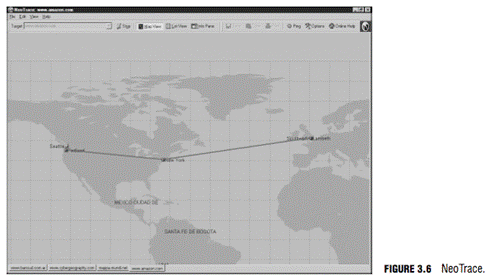
Trout
Trout is another visual traceroute and Whois program.
What's great about this program is its speed. Unlike traditional
traceroute programs, trout performs parallel pinging. By sending packets
with more than one TTL at a time, it can quickly determine the path to a
targeted device.
VisualRoute
VisualRoute is
another graphical traceroute for Windows. VisualRoute not only shows a
graphical world map that displays the path packets are taking, but it
also lists information for each hop, including IP address, node name,
and geographical location.
Traceroute and ping are useful
tools for identifying active systems, mapping their location, and
learning more about their location. We will learn more about these
tools, after this lesson in an exercise.
Identifying Active Machines
Objective:
Identify active machines
Attackers will want to know if machines are alive before they attempt to
attack. One of the most basic methods of identifying active machines is
to perform a ping sweep. Although ping is found on just about every
system running TCP/IP, it has been restricted by many organizations.
Ping uses ICMP and works by sending an echo request to a system and
waiting for the target to send an echo reply back. If the target device
is unreachable, a request time out is returned. Ping is a useful tool to
identify active machines and to measure the speed at which packets are
moved from one host to another or to get details like the TTL. Figure
3.7 shows a ping capture from a Windows computer. If you take a moment
to examine the ASCII decode in the bottom-left corner, you will notice
that the data in the ping packet is composed of the alphabet, which is
unlike a Linux ping, which would contain numeric values. That's because
the RFC that governs ping doesn't specify what's carried in the packet
as payload. Vendors fill in this padding as they see fit. Unfortunately,
this can also serve hackers as a covert channel. However, hackers can
use a variety of programs to place their own information in place of the
normal padding. Then what appears to be normal pings are actually a
series of messages entering and leaving the network.
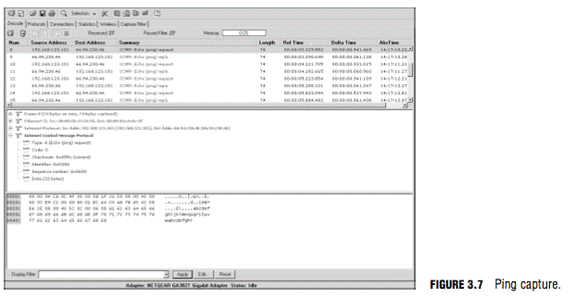
Ping does have a couple of drawbacks: First, only one system at a time
is pinged and second, not all networks allow ping. To ping a large
amount of hosts, a ping sweep is usually performed. Programs that
perform ping sweeps typically sweep through a range of devices to
determine which ones are active. Some of the programs that will perform
ping sweeps include
- Angry IP Scanner
- Pinger
- WS_Ping_ProPack
- Network scan tools
- Super Scan
- Nmap
Finding Open Ports and Access Points
Objective:
Understand how to map open ports and identify their underlying applications
With knowledge of the network range and a list of active devices, the
next step is to identify open ports and access points. Identifying open
ports will go a long way toward potential attack vectors. There is also
the possibility of using war dialing programs to find ways around an
organization's firewall. If the organization is located close by, the
attacker might war drive the area to look for open access points.
Port Scanning
Objective:
Describe the differences between TCP and UDP scanning
Port scanning is the process of connecting to TCP and UDP ports for the
purpose of finding what services and applications are running on the
target device. After running applications, open ports and services are
discovered, the hacker can then determine the best way to attack the
system.
As discussed in lesson 2, there are a total of 65,535 TCP and UDP ports.
These port numbers are used to identify a specific process that a
message is coming from or going to. Some
common port numbers are shown in Table 3.6.
TABLE 3.6 Common Ports and Protocols
Code:
Port | Service | Protocol
20/21 | FTP | TCP
22 | SSH | TCP
23 | Telnet | TCP
25 | SMTP | TCP
53 | DNS | TCP/UDP
69 | TFTP | UDP
80 | HTTP | TCP
110 | POP3 | TCP
135 | RPC | TCP
161/162 | SNMP | UDP
1433/1434 | MSSQL | TCP
As you have probably noticed, some of these applications run on
TCP, whereas others run on UDP. Although it is certainly possible to
scan for all 65,535 TCP and 65,535 UDP ports, many hackers will not.
They will concentrate on the first 1,024 ports. These well-known ports
are where we find most of the commonly used applications. A list of
well-known ports can be found at
www.iana.org/assignments/port-numbers.
Now, this is not to say that high order ports should be totally ignored
because hackers might break into a system and open a high order port,
such as 31337, to use as a backdoor. So, is one protocol easier to scan
for than the other? Well, the answer to that question is yes. TCP offers
more opportunity for the hacker to manipulate than UDP. Let's take a
look at why.
TCP offers robust communication and is considered a connection protocol.
TCP establishes a connection by using what is called a 3-way handshake.
Those three steps proceed as follows:
1. The client sends the server a TCP packet with the sequence number flag(SYN Flag) set and an Initial Sequence Number (ISN).
2. The server replies by sending a packet with the SYN/ACK flag set to
the client. The synchronize sequence number flag informs the client that
it would like to communicate with it, whereas the acknowledgement flag
informs the client that it received its initial packet. The
acknowledgement number will be one digit higher than the client's ISN.
The server will generate an ISN as well to keep track of every byte sent
to the client.
3. When the client receives the server's packet, it creates an ACK
packet to acknowledge that the data has been received from the server.
At this point, communication can begin.
The TCP header containsa one-byte field for the flags. These flags can be seen in Table 3.7.
TABLE 3.7 TCP Flag Types
Code:
Flag | Purpose
SYN | Synchronize and Initial Sequence Number (ISN)
ACK | Acknowledgement of packets received
FIN | Final data flag used during the 4-step shutdown of a session
RST | Reset bit used to close an abnormal connection
PSH | Push data bit used to signal that data in the packet should be pushed to the beginning of the queue. Usually indicates an urgent message.
URG | Urgent data bit used to signify that urgent control characters are present in this packet that should have priority.
Port | Service Protocol
At the conclusion of communication, TCP terminates the session by using a 4-step shutdown.
Those four steps proceed as follows:
1. The client sends the server a packet with the FIN/ACK flags set.
2. The server sends a packet ACK flag set to acknowledge the clients packet.
3. The server then generates another packet with the FIN/ACK flags set
to inform the client that it also is ready to conclude the session.
4. The client sends the server a packet with the ACK flag set to conclude the session.
The TCP system of communication makes for robust communication but also
allows a hacker many ways to craft packets in an attempt to coax a
server to respond or to try and avoid detection of an intrusion
detection system(IDS). Many of these methods are built into Nmap and
other port scanning tools, but before taking a look at those tools, some
of the more popular port scanning techniques are listed here:
TCP Connect scan
This type of scan is the most reliable,
although it is also the most detectable. It is easily logged and
detected because a full connection is established. Open ports reply with
a SYN/ACK, whereas closed ports respond with an RST/ACK.
TCP SYN scan
This
type of scan is known as half open because a full TCP three way
connection is not established. This type of scan was originally
developed to be stealthy and evade IDS systems although most now detect
it. Open ports reply with a SYN/ACK, whereas closed ports respond with a
RST/ACK.
TCP FIN scan
Forget trying to set up a
connection; this technique jumps straight to the shutdown. This type of
scan sends a FIN packet to the target port. Closed ports should send
back an RST. This technique is usually effective only on UNIX devices.
TCP NULL scan
Sure,
there should be some type of flag in the packet, but a NULL scan sends a
packet with no flags set. If the OS has implemented TCP per RFC 793,
closed ports will return an RST.
TCP ACK scan
This
scan attempts to determine access control list (ACL) rule sets or
identify if stateless inspection is being used. If an ICMP destination
unreachable, communication administrative prohibited message is
returned, the port is considered to be filtered.
TCP XMAS scan
Sorry,
thereare no Christmas presents here, just a port scan that has toggled
on the FIN, URG, and PSH flags. Closed ports should return an RST.
TIP
You will need to know common scan types, such as full and stealth, to successfully pass the exam.
Certain OSes have taken some liberties when applying the TCP/IP RFCs and
do things their own way. Because of this, not all scan types will work
against all systems. So, results will vary, but Full Connect scans and
SYN scans should work against all systems.
These are not the only types of possible scans; however, they are the
more popular types. A few others worth briefly noting include
IDLE scan
Uses an idlehost to bounce packets off of and make the scan harder to trace. It is considered the only totally stealth scan.
FTP Bounce scan
Uses anFTP server to bounce packets off of and make the scan harder to trace.
RPC scan
Attempts to determine if open ports are RPC ports. Window scan Similar to an ACK scan, but can sometimes determine open ports.
Now
let's look at UDP scans. UDP is unlike TCP. Although TCP is built on
robust connections, UDP is based on speed. With TCP, the hacker has the
ability to manipulate flags in an attempt to generate a TCP response or
an error message from ICMP. UDP does not have flags, nor does UDP issue
responses. It's a fire and forget protocol! The most you can hope for is
a response from ICMP.
If the port is closed, ICMP will attempt to send an ICMP type 3 code 3
port unreachable message to the source of the UDP scan. But, if the
network is blocking ICMP, no error message will be returned. Therefore,
the response to the scans might simply be no response. If you are
planning on doing UDP scans, plan for unreliable results.
Next some of the programs that can be used for port scanning are discussed.
Is Port Scanning Legal?
In 2000, two contractors ended up in a U.S. district court because of a
dispute of the legality of port scanning. The plaintiff believed that
port scanning is a crime, whereas the defendant believed that only by
port scanning was he able to determine what ports were open and closed
on the span of network he was responsible for. The U.S. district court
judge ruled that port scanning was not illegal, as it does not cause
damage. So, although port scanning is not a crime, you should still seek
to obtain permission before scanning a network. Also, home users should
review their service provider's terms and conditions before port
scanning. Most cable companies prohibit port scanning and maintain the
right to disconnect customers who perform such acts even when they are
performing such activities with permission. Time Warner's policy states
the following, "Please be aware that Time Warner Road Runner has
received indications of port scanning from a machine connected to the
cable modem on your Road Runner Internet connection. This violates the
Road Runner AUP (Acceptable Use Policy). Please be aware that further
violations of the Acceptable Usage Policy may result in the suspension
or termination of your Time Warner Road Runner account."
Nmap
Objective:
Use tools such as Nmap to perform port scanning and know common Nmap
switches Nmap was developed by a hacker named Fyodor Yarochkin. This
popular application is available for Windows and Linux as a GUI and
command-line program. It is probably the most widely used port scanner
ever developed. It can do many types of scans and OS identification. It
also allows you to control the speed of the scan from slow to insane.
Its popularity can be seen by the fact that it's incorporated into other
products and was even used in the movie The Matrix. Nmap with the help
option is shown here so that you can review some of its many switches.
C:\nmap-3.93>nmap -h
Nmap 3.93 Usage: nmap [Scan Type(s)] [Options] <host or net list>
Some Common Scan Types ('*' options require root privileges)
* -sS TCP SYN stealth port scan (default if privileged (root))
-sT TCP connect() port scan (default for unprivileged users)
* -sU UDP port scan
-sP ping scan (Find any reachable machines)
* -sF,-sX,-sN Stealth FIN, Xmas, or Null scan (experts only)
-sV Version scan probes open ports determining service and app names/versions
-sR/-I RPC/Identd scan (use with other scan types)
Some Common Options (none are required, most can be combined):
* -O Use TCP/IP fingerprinting to guess remote operating system
-p <range> ports to scan. Example range: '1-1024,1080,6666,31337'
-F Only scans ports listed in nmap-services
-v Verbose. Its use is recommended. Use twice for greater effect.
-P0 Don't ping hosts (needed to scan
www.microsoft.com and others)
* -Ddecoy_host1,decoy2[,...] Hide scan using many decoys
-6 scans via IPv6 rather than IPv4
-T <Paranoid|Sneaky|Polite|Normal|Aggressive|Insane > General timing policy
-n/-R Never do DNS resolution/Always resolve [default: sometimes resolve]
-oN/-oX/-oG <logfile> Output normal/XML/grepable scan logs to <logfile>
-iL <inputfile> Get targets from file; Use '-' for stdin
* -S <your_IP>/-e <devicename> Specify source address or network interface
--interactive Go into interactive mode (then press h for help)
--win_help Windows-specific features
Example: nmap -v -sS -O
www.my.com 192.168.0.0/16 '192.88-90.*.*'
SEE THE MAN PAGE FOR MANY MORE OPTIONS, DESCRIPTIONS, AND EXAMPLES
TIP
To better understand Nmap and fully prepare for the CEH Exam, it's
advisable to download and review Nmap's documentation. It can be found
at
www.insecure.org/nmap/data/nmap_manpage.html.
As can be seen from the output of the help menu in the previous listing,
Nmap can run many types of scans. Nmap is considered a required tool
for all ethical hackers. Nmap's output provides the open port's
well-known service name, number, and protocol. They can either be open,
closed, or filtered. If a port is open, it means that the target device
will accept connections on that port. A closed port is not listening for
connections, and a filtered port means that a firewall, filter, or
other network device is guarding the port and preventing Nmap from fully
probing it or determining its status. If a port is reported as
unfiltered, it means that the port is closed and no firewall or router
appears to be interfering with Nmap's attempts to determine its status.
To run Nmap from the command line, type Nmap, followed by the switch,
and then enter a single IP address or a range. For the example shown
here, the -sT option was used, which performs a TCP full 3-step
connection.
C:\nmap-3.93>nmap -sT 192.168.1.108
Starting nmap 3.93 (
http://www.insecure.org/nmap ) at 2005-10-05 23:42 Central
Daylight Time
Interesting ports on Server (192.168.1.108):
(The 1653 ports scanned but not shown below are in state: filtered)
PORT STATE SERVICE
80/tcp open http
139/tcp open netbios-ssn
515/tcp open printer
548/tcp open afpovertcp
Nmap run completed -- 1 IP address (1 host up) scanned in 420.475 seconds
Several interesting ports were found on this computer, including 80 and
139. A UDP scan performed with the -sUswitch returned the following
results:
C:\nmap-3.93>nmap -sU 192.168.1.108
Starting nmap 3.93 (
http://www.insecure.org/nmap ) at 2005-10-05 23:47 Central
Daylight Time
Interesting ports on Server (192.168.1.108):
(The 1653 ports scanned but not shown below are in state: filtered)
PORT STATE SERVICE
69/udp open tftp
139/udp open netbios-ssn
Nmap run completed -- 1 IP address (1 host up) scanned in 843.713 seconds
Nmap also has a GUI version called NmapFE. Most of the options in NmapFe
correspond directly to the command-line version. Some people call
NmapFe the Nmap tutor because it displays the command-line syntax at the
bottom of the GUI interface. It is no longer updated for Windows but is
maintained for the Linux platform. This can be seen in Figure 3.8.
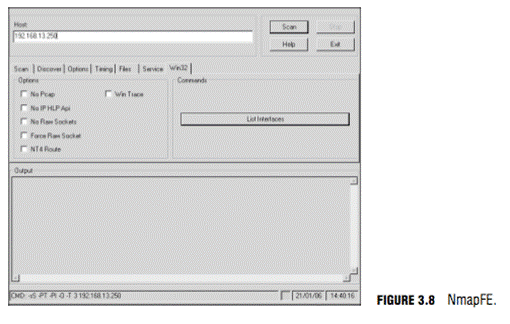 SuperScan
SuperScan
Version 4 of SuperScan is written to run on Windows XP and 2000. It's a
versatile TCP/UDP port scanner, pinger, and hostname revolver. It can
perform ping scans and port scans using a range of IP addresses, or it
can scan a single host. It also has the capability to resolve or
reverse-lookup IP addresses. It builds an easy-to-use HTML report that
contains a complete breakdown of the hosts that were scanned. This
includes information on each port and details about any banners that
were found. It's free; therefore it is another tool that all ethical
hackers should have. To get a better look at the interface, review
Figure 3.9.
THC-Amap
THC-Amap is another example of scanning and banner grabbing. One problem
that traditional scanning programs have is that not all services are
ready and eager to give up the appropriate banner. For example, some
services, such as SSL, expect a handshake. Amap handles this by storing a
collection of responses that it can fire off at the port to
interactively elicit it to respond. Another problem is that scanning
programs sometimes make basic assumptions that might be flawed. Many
port scanners assume that if a particular port is open, the default
application for that port must be present. Amap probes these ports to
find out what is really running there. Therefore, this tool excels at
allowing a security professional to find services that might have been
redirected from their standard ports. One technique is to use this
program by taking the greppable format of nmap as an input to scan for
those open services. Defeating or blocking Amap is not easy, although
one technique would be to use a port knocking technique. Port knocking
is similar to a secret handshake or combination. Only after inputting a
set order of port connections can a connection be made.
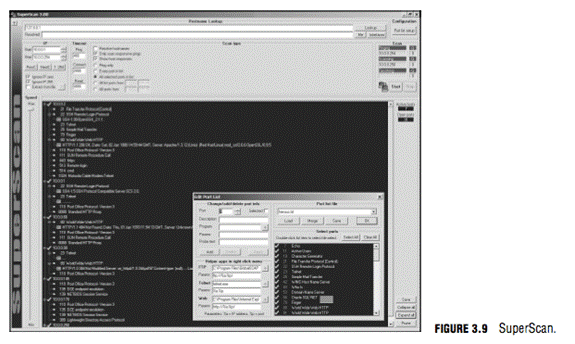 Scanrand
Scanrand
Scanrand is part of a suiteof tools known as Paketto Keiretsu developed
by Dan Kaminsky. Scanrand is a fast scanning tool, and what makes this
tool so fast is that it uses a unique method of scanning TCP ports. Most
TCP scanners take the approach of scanning one port at a time. After
all, TCP is a stateful protocol, so traditional scanners must probe each
port, wait for the response, store the connection in memory, and then
move on. Traditional scanning is a serial process.
Scanrand implements stateless scanning. This parallel approach to
scanning breaks the process into two distinct processes. One process
sends out the requests at a high rate of speed, while the other
independent process is left to sort out the incoming responses and
figure out how it all matches up. The secret to the program's speed is
in its use of inverse SYN cookies. Basically, Scanrand builds a hashed
sequence number placed in the outgoing packet that can be identified
upon return. This value contains information that identifies source IP,
source port, destination IP, and destination port. If you're tasked with
scanning a large number of IP addresses quickly, this is something
you'll want to check out, as it is much faster than traditional scanning
programs.
Port Knocking
Port knocking is a method of establishing a connection to a host that
does not initially indicate that it has any open ports. Port knocking
works by having the remote device send a series of connection attempts
to a specific series of ports. It is somewhat analogous to a secret
handshake. After the proper sequence of port knocking has been detected,
the required port is opened and a connection is established. The
advantage of using a port knocking technique is that hackers cannot
easily identify open ports. The disadvantages include the fact that the
technique does not harden the underlining application. Also, it isn't
useful for publicly accessible services. Finally, anyone who has the
ability to sniff the network traffic will be in possession of the
appropriate knock sequence.
www.portknocking.org is a good site to check out to learn more about this defensive technique.
War Dialers
War dialing has been around long before the days of broadband access and
was actually popularized in the 1983 movie War Games. War dialing is
the act of using a modem and software to scan for other systems with
modems attached. War dialing is accomplished by dialing a range of phone
numbers with the hope of getting one to respond with the appropriate
tone. Modems are a tempting target for hackers because they offer them
the opportunity to bypass the corporate firewall. A modem can be seen as
a backdoor into the network.
Modems are still popular today with network administrators because they
can be used for remote access, and they are useful for out-of-band
management. After all, they are a low-cost network access alternative if
normal network access goes down. The problem is that many of these
modems have no authentication or weak authentication at best. If you're
planning on war dialing as part of a pen test, you want to make sure and
check the laws in your area. Some states have laws that make it illegal
to place a call without the intent to communicate. Two of the most
well-known war dialing tools include
ToneLoc
A war dialing program that looks for dial tones by
randomly dialing numbers or dialing within a range. It can also look for
a carrier frequency of a modem or fax. ToneLoc uses an input file that
contains the area codes and number ranges you want to have it dial.
PhoneSweep
A commercial grade war dialing program that can support multiple lines at once.
THC-Scan
An
older DOS-based program that can use a modem to dial ranges of numbers
to search for a carrier frequency from a modem or fax.
Wardriving
Wardriving is named after wardialing as it is the process of looking for
open access points. Many pen tests contain some type of war driving
activity. The goal is to identify open or rogue access points. Even if
the organization has secured it wireless access points, there is always
the possibility that employees have installed their own access points
without the company's permission. Unsecured wireless access points can
be a danger to organizations because much like modems, they offer the
hacker a way into the network that might bypass the firewall. A whole
host of security tools have been released for Windows and Linux over the
last few years that can be used to probe wireless equipment. Some basic
tools that hackers and legitimate pen testers probably have include
Kismit
802.11 wireless network detector, sniffer, and intrusion detection system.
Netstumbler
802.11 wireless network detector, also available for Mac and handhelds.
Airsnort
802.11b wireless cracking tool.
Airsnare
An
intrusion detection system to help you monitor your 802.11 wireless
network. It can notify you as soon as a machine connects to your
wireless network that is not listed as an approved MAC address.
OS Fingerprinting
Objectives:
Describe passive fingerprinting
State the various ways that active fingerprinting tools work
At this point in the information gathering process, the hacker has made
some real headway. IP addresses, active systems, and open ports have
been identified. Although the hacker might not yet know the type of
systems he is dealing with, he is getting close. There are two ways in
which the hacker can attempt to identify the targeted devices. The
hacker's first choice is passive fingerprinting. The hacker's second
choice is to perform active fingerprinting, which basically sends
malformed packets to the target in hope of eliciting a response that
will identify it. Although active fingerprinting is more accurate, it is
not as stealthy as passive fingerprinting.
Passive fingerprinting is really sniffing, as the hacker is sniffing
packets as they come by. These packets are examined for certain
characteristics that can be pointed out to determine the OS.
Four commonly examined items that are used to fingerprint the OS include
The IP TTL value
Different OSes set the TTL to unique values on outbound packets.
The TCP Window Size
OS vendors use different values for the initial window size.
The IP DF Option
Not all OS vendors handle fragmentation in the same way.
The IP Type of Service (TOS) Option
TOS
is a three-bit field that controls the priority of specific packets.
Again, not all vendors implement this option in the same way.
These
are just four of many possibilities that can be used to passively
fingerprint an OS. Other items that can be examined include IP
Identification Number (IPID), IP options, TCP options, and even ICMP.
Ofir Arkin has written an excellent paper on this titled, "ICMP Usage in
Scanning." Probably the most up-to-date passive fingerprinting tool is
the Linux based tool P0f. P0f attempts to passively fingerprint the
source of all incoming connections after the tool is up and running.
Because it's a truly passive tool, it does so without introducing
additional traffic on the network. P0fv2 is available at
http://lcamtuf.coredump.cx/p0f.tgz.
Active fingerprinting is more powerful than passive fingerprint scanning
because the hacker doesn't have to wait for random packets, but as with
every advantage, there is usually a disadvantage. This disadvantage is
that active fingerprinting is not as stealthy as passive fingerprinting.
The hacker actually injects the packets into the network. Active
fingerprinting has a much higher potential for being discovered or
noticed. Like passive OS fingerprinting, active fingerprinting examines
the subtle differences that exist between different vendor
implementations of the TCP/IP stack. Therefore, if hackers probe for
these differences, the version of the OS can most likely be determined.
One of the individuals who has been a pioneer in this field of research
is Fyodor. His site,
http://www.insecure.org/nmap/nmap-fi...g-article.html, has an excellent paper on OS fingerprinting. Listed here are some of the basic methods used in active fingerprinting:
The FIN probe
A FIN packet is sent to an open port, and the
response is recorded. Although RFC 793 states that the required behavior
is not to respond, many OSes such as Windows will respond with a RESET.
Bogus flag probe
As you might remember from
Table 3.7, there are only six valid flags in the 1 byte TCP header. A
bogus flag probe sets one of the used flags along with the SYN flag in
an initial packet. Linux will respond by setting the same flag in the
subsequent packet.
Initial Sequence Number (ISN) sampling
This
fingerprinting technique works by looking for patterns in the ISN
number. Although some systems use truly random numbers, others, such as
Windows, increment the number by a small fixed amount.
IPID sampling
Many
systems increment a systemwide IPID value for each packet they send.
Others, such as older versions of Windows, do not put the IPID in
network byte order, so they increment the number by 256 for each packet.
TCP initial window
This fingerprinttechnique
works by tracking the window size in packets returned from the target
device. Many OSes use exact sizes that can be matched against a database
to uniquely identify the OS.
ACK value
Again,
vendors differ in the ways they have implemented the TCP/IP stack. Some
OSes send back the previous value +1, whereas others send back more
random values.
Type of service
This
fingerprinting type tweaks ICMP port unreachable messages and examines
the value in the type of service (TOS) field. Whereas some use 0, others
return different values.
TCP options
Here
again, different vendors support TCP options in different ways. By
sending packets with different options set, the responses will start to
reveal the server's fingerprint.
Fragmentation handling
This
fingerprinting technique takes advantage of the fact that different OS
vendors handle fragmented packets differently. RFC 1191 specifies that
the MTU is normally set between 68 and 65535 bytes. This technique was
originally discovered by Thomas Ptacek and Tim Newsham.
Active Fingerprinting Tools
Objective:
Use tools such as Xprobe2, Winfingerprint, and Amap
One of the first tools to actually be widely used for active
fingerprinting back in the late 1990s was Queso. Although no longer
updated, it helped move this genre of tools forward. Nmap has supplanted
Queso as the tool of choice for active fingerprinting and is one of the
most feature-rich free fingerprint tools in existence today. Nmap's
database can fingerprint literally hundreds of different OSes.
Fingerprinting with Nmap is initiated by running the tool with the -O
option. When started with this command, switch nmap probes port 80 and
then ports in the 20-23 range. Nmap needs one open and one closed port
to make an accurate determination of what OS a particular system is
running. An example is shown in the following:
C:\nmap-3.93>nmap -O 192.168.123.108
Starting nmap 3.93 (
http://www.insecure.org/nmap ) at 2005-10-07 15:47 Central
Daylight Time
Interesting ports on 192.168.1.108:
(The 1653 ports scanned but not shown below are in state: closed)
PORT STATE SERVICE
80/tcp open http
139/tcp open netbios-ssn
515/tcp open printer
548/tcp open afpovertcp
Device type: general purpose
Running: Linux 2.4.X|2.5.X
OS details: Linux Kernel 2.4.0 - 2.5.20
Uptime 0.282 days (since Fri Oct 07 09:01:33 2005)
Nmap run completed -- 1 IP address (1 host up) scanned in 4.927 seconds
You might also want to try Nmap with the -vor -vv switch. There are
devices such as F5 Load Balancer that will not identify themselves using
a normal -O scan but will reveal their ID with the -vv switch. Just
remember that with Nmap or any other active fingerprint tool, you are
injecting packets into the network. This type of activity can be tracked
and monitored by an IDS. Active fingerprinting tools, such as Nmap, can
be countered by tweaking the OS's stack. Anything that tampers with
this information can affect the prediction of the target's OS version.
Nmap's dominance of active fingerprinting is being challenged by a new
breed of tools. One such tool is Xprobe. Xprobe 2 is a Linux-based
active OS fingerprinting tool with a different approach to operating
system fingerprinting. Xprobe is unique in that it uses a mixture of
TCP, UDP, and ICMPto slip past firewalls and avoid IDS systems. Xprobe2
relies on fuzzy signature matching. In layman's terms, this means that
targets are run through a variety of tests. These results are totaled,
and the user is presented with a score that tells the probability of the
targeted machine's OS-for example, 75 percent Windows XP and 60 percent
Windows 2000.
Because some of you might actually prefer GUI tools, the final
fingerprinting tool for discussion is Winfingerprint. This Windows-based
tool can harvest a ton of information about Windows servers. It allows
scans on a single host or the entire network neighborhood. You can also
input a list of IP addresses or specify a custom IP range to be scanned.
After a target is found, Winfingerprint can obtain NetBIOS shares, disk
information, services, users, groups, detection of Service Pack, and
even Hotfixes. A screenshot of Winfingerprint can be seen in Figure
3.10.
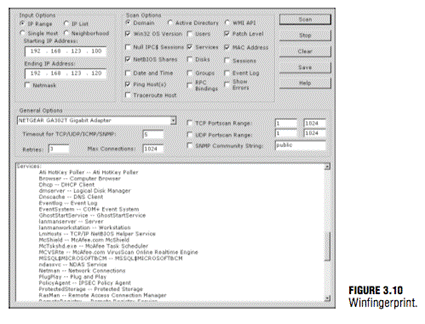
Fingerprinting Services
Objective:
Be able to perform banner grabbing with tools such as Telnet and netcat
If there is any doubt left as to what a particular system is running,
this next step of information gathering should serve to answer those
questions. Knowing what services are running on specific ports allows
the hacker to formulate and launch application specific attacks. Knowing
the common default ports and services and using tools such as Telnet,
FTP, and Netcat are two techniques that can be used to ensure success at
this pre-attack stage.
Default Ports and Services
A certain amount of default information and behavior can be gleamed from
any system. For example, if a hacker discovers a Windows 2003 system
with port 80 open, he can assume that the system is running IIS 6.0,
just as a Linux system with port 25 open is likely to be running
sendmail. Although it's possible that the Windows 2003 machine might be
running a version of Apache, that most likely is not a common
occurrence.
Just keep in mind that at this point, the attacker is making
assumptions. Just because a particular port is active or a known banner
is returned, you cannot be certain that information is correct. Ports
and banners can be changed and assumptions by themselves can be
dangerous. Additional work will need to be done to verify what services
are truly being served up by any open ports.
Finding Open Services
The scanning performed earlier in the lesson might have uncovered other
ports that were open. Most scanning programs, such as Nmap and
SuperScan, will report what common services are associated with those
open ports. This easiest way to determine what services are associated
with the open ports that were discovered is by banner grabbing.
Banner grabbing takes nothing more than the Telnet and FTP client built
in to the Windows and Linux platforms. Banner grabbing provides
important information about what type and version of software is
running. Many servers can be exploited with just a few simple steps if
the web server is not properly patched. Telnet is an easy way to do this
banner grabbing for FTP, SMTP, HTTP, and others. The command issued to
banner grab with Telnet would contain the following syntax: Telnet
(IP_Address) Port. Any example of this is shown here. This banner
grabbing attempt was targeted against a web server.
C:\>telnet 192.168.1.102 80
HTTP/1.1 400 Bad Request
Server: Microsoft-IIS/5.0
Date: Fri, 07 Oct 2005 22:22:04 GMT
Content-Type: text/html
Content-Length: 87
<html><head><title>Error</title></head><body>The
parameter is incorrect. </body> </html>
Connection to host lost.
After the command was entered, telnet 192.168.1.102 80, the Return key
was pressed a couple of times to generate a response. As noted in the
Telnet response, this banner indicates that the web server is IIS 5.0.
EXAM ALERT
The Microsoft IIS web server's default behavior is to return a banner
after two carriage returns. This can be used to pinpoint the existence
of an IIS server.
Telnet isn't your only option for grabbing banners; netcat is another
option. Netcat is shown here to introduce you to its versatility. Netcat
is called the "Swiss army knife of hacking tools" because of its many
uses. To banner grab with netcat, you would issue the following command
for the command line:
nc -v -n IP_Address Port
This command will give you the banner of the port you asked to check.
Netcat is available for Windows and Linux. If you haven't downloaded
netcat, don't feel totally left behind, as FTP is another choice for
banner grabbing. Just FTP to the target server and review the returned
banner.
NOTE
Although changing banner information is not an adequate defense by
itself, it might help to slow a hacker. In the Windows environment, you
can install the UrlScan security tool. UrlScan contains the
RemoveServerHeader feature, which removes or alters the identity of the
server from the "Server" response header in response to the client's
request.
Most all port scanners, including those discussed in this lesson, also perform banner grabbing.
Mapping the Network
The hacker would have now gained enough information to map the network.
Mapping the network provides the hacker with a blueprint of the
organization. There are manual and automated ways to compile this
information. Manual and automated tools are discussed in the following
sections.
Manual Mapping
If you have been documenting findings, the matrix you began at the start
of this lesson should be overflowing with information. This matrix
should now contain domain name information,
IP addresses, DNS servers, employee info, company location, phone
numbers, yearly earnings, recently acquired organizations, email
addresses, the publicly available IP address range, open ports, wireless
access points, modem lines, and banner details.
Automated Mapping
If you prefer a more automated method of mapping the network, a variety
of tools are available. Visual traceroute programs, such as NeoTrace and
Visual Route, are one option. Running traceroute to different servers,
such as web, email, and FTP, can help you map out the placement of these
servers. Automatic mapping can be faster but might generate errors or
sometimes provide erroneous results.
When Your Traceroutes Led to the Middle of the Atlantic Ocean
Not quite the middle of the ocean, but the country of Sealand is about
six miles off the coast of England. This platform of concrete and steel
was originally built during World War II to be used as an anti-aircraft
platform but later abandoned. Established as its own country since 1967,
the country of Sealand now provides non-traceable network services and
has the world's most secure managed servers. Because Sealand is its own
country, servers located there are exempt from government subpoenas and
search and seizures of equipment or data. Some might see this as
ultimate privacy, whereas others might interpret this as a haven for
illegal activities.
NLog is one option to help keep track of your scanning and mapping
information. NLog allows you to automate and track the results of your
nmap scans. It allows you to keep all of your nmap scan logs in a
database, making it possible to easily search for specific entries. It's
browser based, so you can easily view the scan logs in a highly
customizable format. You can add your own extension scripts for
different services, so all hosts running a certain service will have a
hyperlink to the extension script.
Cheops is another network mapping option. If run from the Internet, the
tool will be limited to devices that it can contact. These will most
likely be devices within the demilitarized zone (DMZ). Run internally,
it will diagram a large portion of the network. In the hands of a
hacker, it's a powerful tool, as it uses routines taken from a variety
of other tools that permit it to perform OS detection port scans for
service detection and network mapping using common traceroute
techniques. Linux users can download itfrom
www.marko.net/cheops.
THE SEVEN STEPS OF THE pre-attach PHASE
Step Title Active/Passive Common Tools
One Information gathering Passive Sam Spade, ARIN, IANA, Whois, Nslookup
Two Determining network Passive RIPE, APNIC, ARIN
range
Three Identify active machines Active Ping, traceroute, Superscan, Angry IP scanner
Four Finding open ports and Active Nmap, Amap, SuperScan
applications
Five OS fingerprinting Active/passive Nmap, Winfigerprint, P0f, Xprobe2, ettercap
Six Fingerprinting services Active Telnet, FTP, Netcat
Seven Mapping the network Active Cheops, traceroute, NeoTrace
Summary
In this lesson, you learned the seven steps that compose the pre-attach
phase. These include information gathering, determining the network
range, identifying active machines, finding open ports and access
points, OS fingerprinting, fingerprinting services, and mapping the
network.
This lesson is an important step for the ethical hacker because at this
point, you are attempting to gather enough information to launch an
attack. The more information that is gathered here, the better the
chance of success. An important part of ethical hacking is
documentation. That's why several ways to collect and document your
findings are shown. These notes will be useful when you prepare your
report. Finally, make sure that the organization has given you written
permission before beginning any work, even the reconnaissance.
Key Terms
. Active fingerprinting
. CNAMES
. Covert channel
. Demilitarized zone (DMZ)
. DoS
. Echo reply
. Echo request
. EDGAR database
. Google dorks
. Google hacking
. Initial Sequence Number
. Internet Assigned Numbers Authority
(IANA)
. Information matrix
. Intrusion detection system
. Nslookup
. Open source
. Ping sweep
. Passive fingerprinting
. Port knocking
. Port scanning
. Scope creep
. Script kiddie
. Simple Network Monitoring Protocol
(SNMP)
. Social engineering
. Synchronize sequence number
. Time-to-live (TTL)
. Traceroute
. Wardialing
. Wardriving
. Whois
. Written authorization
. Zone transfer
Exercise 3.0
1. Open a command prompt on your Windows PC and enter ping.
2. You will see a list of commands that specify how ping works. Use that information to complete the table below.
Code:
Option Meaning of Specific Option
-t
-a
-l
-f
-I
3. Now enter tracertfrom the command line and observe the options. Record your findings in the table below.
Code:
Option Meaning of Option
-d
-h
4. Use ping with the -r option to ping
www.microsoft.com.
5. Now open a second command prompt and use tracert to trace the route to
www.microsoft.com.
Do you see any differences? Each router should respond using the IP
address of the interface it transmits the ICMP Timeout messages on,
which should be the same as the interface it received the original
packets on, whereas ping uses the -r option to record the path of
routers the echo request/reply message used. Together, these two tools
can be used to map a more accurate diagram of the network.
Exercise 3.1 Performing Passive Reconnaissance
The best way to learn passive information gathering is to use the tools.
In this exercise, you will perform reconnaissance on several
organizations.
Acquire only the information requested.
1. Review the table below to determine the target of your passive information gathering.
Code:
Domain Name | IP Address | Location | Contact | Person | Phone Number | Address
Redriff.com | | | | | |
Examcram.com | 72.3.246.59 | | | | |
Rutgers.edu | | | | | |
2. Start by resolving the IP address. This can be done by pinging the site.
3. Next, use a tool such as Sam Spade or any of the other tools mentioned throughout the chapter.
Some of these include
"
www.betterwhois.com
"
www.allwhois.com
"
http://geektools.com
"
www.all-nettools.com
"
www.dnsstuff.com
"
www.samspade.org
4. To verify the location of the organization, perform a traceroute or a ping with the -r option.
5. Use the ARIN, RIPE, and IANA to fill in any information you have yet to acquire.
Exercise 3.2 Performing Active Reconnaissance
The best way to learn active information gathering is to use the tools.
In this exercise, you will perform reconnaissance on Linsly's own
internal network (192.168.42.5) note: if this does not work as it might
be accessible only via campus, try scanning your own network via your
computers IP address)
1. Download the most current version of Nmap from
www.insecure.org/nmap/download.html. For Windows systems, the most current version is 3.95.
2. Open a command prompt and go to the directory that you have installed Nmap in.
3. Run Nmap -h from the command line to see the various options.
4. You'll notice that Nmap has many different options. Review and find
the option for a full connect scan. Enter your result here: ______
5. Review and find the option for a stealth scan. Enter your result here: ____
6. Review and find the option for a UDP scan. Enter your result here: ____
7. Review and find the option for a fingerprint scan. Enter your result here: ____
8. Perform a full connect scan on one of the local devices you have
identified on your network. Type the command here _____________.
9. Perform a stealth scan on one of the local devices you have
identified on your network. Type the command here: ________________.
10. Perform a UDP scan on one of the local devices you have identified on your network. Type the command here ________________.
11. Perform a fingerprint scan on one of the local devices you have
identified on your network. Type the command here _____________.
12. Observe the results of each scan. Was Nmap capable of successfully
identifying the system? Were the ports it identified correct?